Jeep Wrangler: Using SiriusXM Guardian™ / Vehicle Finder
Description
The Vehicle Finder feature of the Uconnect App allows you to find the location of your stationary vehicle.
You can also sound the horn and flash the lights to make finding your vehicle even easier.
How It Works
Use the Uconnect App to find the location of your vehicle.
- Select the “Location” tab at the bottom of the App. Then, touch the Vehicle icon to find your vehicle.
- Choose how you want to view the
information by pressing the layers button.
These options will appear:
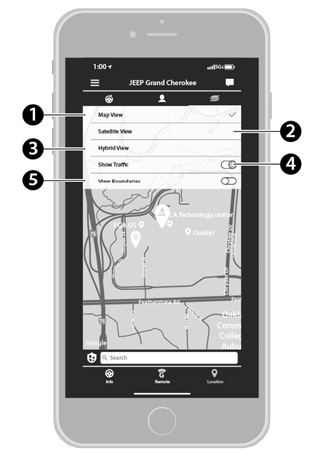
Vehicle Finder Layers
- Map View
- Satellite View
- Hybrid View
- Show Traffic
- View Boundaries
- You can also select the Person icon to see your location.
- Once the vehicle has been located, you can
map a route to your vehicle.
NOTE:
- You are responsible for using remote services that sound horn and flash lights in accordance with the laws, rules and ordinances in effect at the location of your vehicle.
- Certain SiriusXM Guardian™ services are dependent on a properly installed and operational Uconnect system, cellular network availability that is compatible with the device in your vehicle, and GPS network availability. Not all features of SiriusXM Guardian™ are available everywhere at all times, particularly in remote or enclosed areas.
Requirements
- Vehicle Finder will not work while vehicle is in motion.
- Vehicle must be properly equipped with the Uconnect system.
- Vehicle must have an operable LTE (voice/ data) or 3G or 4G (data) network connection compatible with your device.
- Vehicle must be registered with SiriusXM Guardian™ and have an active subscription that includes the applicable feature.
- Vehicle ignition must have been turned on within 14 days.
 How It Works
How It Works
Use the Uconnect App to find the
destination.There are multiple ways to find a destination.
After selecting the “Location” tab at
the bottom of the App, press the search box
to browse through one of the categories provided,
or type the name or keyword in the
search box at the top of the App...
 4G Wi-Fi Hotspot — If Equipped
4G Wi-Fi Hotspot — If Equipped
Description
4G Wi-Fi Hotspot is an in-vehicle service that
connects your device to an LTE (voice/data) or
4G (data) network that is ready to go wherever
you are...
Other information:
Jeep Wrangler 2018-2025 Owners Manual: AUTOMATIC TRANSMISSION — IF EQUIPPED
You must press and hold the brake pedal while shifting out of PARK. CAUTION! Shift into or out of PARK or REVERSE only after the vehicle has come to a complete stop. Do not shift between PARK, REVERSE, NEUTRAL, or DRIVE when the engine is above idle speed...
Jeep Wrangler 2018-2025 Owners Manual: General Information
WARNING! When replacing a blown fuse, always use an appropriate replacement fuse with the same amp rating as the original fuse. Never replace a fuse with another fuse of higher amp rating. Never replace a blown fuse with metal wires or any other material...
Copyright © 2025 www.jewrangler.com
