Jeep Wrangler: Using SiriusXM Guardian™ / How It Works
- Use the Uconnect App to find the
destination.
There are multiple ways to find a destination. After selecting the “Location” tab at the bottom of the App, press the search box to browse through one of the categories provided, or type the name or keyword in the search box at the top of the App. You can also select categories such as Favorites or Contact List.
- Select your destination from the list that
appears. Location information will then be
displayed on the map.
From this screen, you will be able to:
- View the location on a map.
- See the distance from your current location.
- Send the address by selecting “Send to Vehicle” from the mobile app.
- Send the destination to the Uconnect Navigation in your vehicle. You can also call the destination by pressing the Call button.
- Confirm your destination inside your vehicle by pressing the Send To Vehicle option on the pop-up that appears on the radio touchscreen.
Requirements
-
Vehicle must be properly equipped with the Uconnect system and a Uconnect 4C or Uconnect 4C NAV unit.
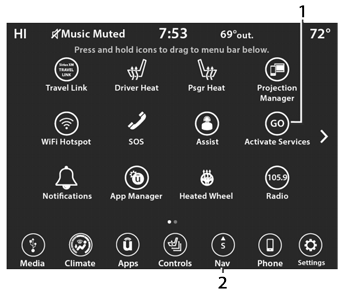
Uconnect 4C/4C NAV Connected Service Indicators
-
Activate Services (Connected Services)
-
Navigation Button
-
-
Vehicle must have an operable LTE (voice/ data) or 3G or 4G (data) network connection compatible with your device.
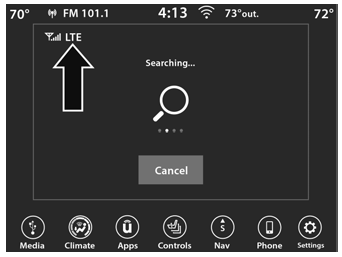
LTE Network Connection
- Vehicle must be registered with SiriusXM Guardian™ and have an active subscription that includes the applicable feature.
 Send & Go
Send & Go
Description
The Send & Go feature of the Uconnect App
allows you to search for a destination on your
mobile device, and then send the route to your
vehicle’s navigation system...
 Vehicle Finder
Vehicle Finder
Description
The Vehicle Finder feature of the Uconnect App
allows you to find the location of your stationary
vehicle.
You can also sound the horn and flash the lights
to make finding your vehicle even easier...
Other information:
Jeep Wrangler 2018-2025 Owners Manual: Raising The Soft Top From The Fully Lowered Position
From the fully lowered position, remove straps if previously secured.CAUTION! Failure to follow the next steps could result in damage to the Soft Top or vehicle. While pushing down on the rear of the top, slide the lock lever on the left and right side lift assist mechanisms to the “unlock” position...
Jeep Wrangler 2018-2025 Owners Manual: Traction Control System (TCS)
TCS monitors the amount of wheel spin of each of the driven wheels. If wheel spin is detected, the TCS may apply brake pressure to the spinning wheel(s) and/or reduce engine power to provide enhanced acceleration and stability. A feature of the TCS, Brake Limited Differential (BLD), functions similarly to a limited slip differential and controls the wheel spin across a driven axle...
Copyright © 2025 www.jewrangler.com
