Jeep Wrangler: ANDROID AUTO™ & APPLE CARPLAY® — IF EQUIPPED / Android Auto™
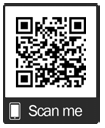
Use this QR code to access your digital experience.
Android Auto™ is a feature of your Uconnect system, and your Android™ 5.0 or higher powered smartphone with a data plan, that allows you to project your smartphone and a number of its apps onto the touchscreen radio display. Android Auto™ brings you useful information, and organizes it into simple cards that appear just when they are needed. Android Auto™ can be used with speech technology, the steering wheel controls, the knobs and buttons on your radio faceplate, and the radio display’s touchscreen to control many of your apps. To use Android Auto™, perform the following procedure:
NOTE:
Feature availability depends on your carrier and mobile phone manufacturer. Some Android Auto™ features may or may not be available in every region and/or language.
- Download the Android Auto™ app from the Google Play store on your Android™-powered smartphone.
- Connect your Android™-powered
smartphone to one of the media USB ports
in your vehicle. If the Android Auto™ app
was not downloaded, the first time you plug
your device in the app begins to download.
Your vehicle should be in PARK the first time
you use the app.
NOTE:
Be sure to use the factory-provided USB cable that came with your phone, as aftermarket cables may not work.
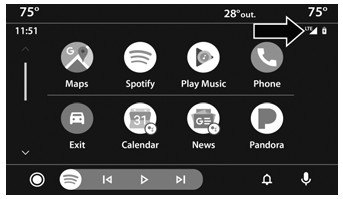
Android Auto™ And LTE Data Coverage
NOTE:
To use Android Auto™, make sure you are in an area with cellular coverage. Android Auto™ may use cellular data and your cellular coverage is shown in the upper right corner of the radio screen. Data plan rates apply.
- Once the device is connected and recognized, the Phone icon on the drag & drop menu bar changes to the Android Auto™ icon.
NOTE:
Android Auto™ is set to launch immediately once a compatible device is connected. You can also launch it by pressing the Android Auto™ icon on the touchscreen.
Once Android Auto™ is up and running on your Uconnect system, the following features can be utilized using your smartphone’s data plan:
- Google Maps™ for navigation
- Google Play Music, Spotify, iHeart Radio, etc. for music
- Hands-free calling and texting for communication
- Various compatible apps
 Maps
Maps
Push and hold the Voice
Recognition
(VR) button on the steering wheel
until the beep or tap the Microphone
icon to ask Google to take you to a
desired destination by voice...
Other information:
Jeep Wrangler 2018-2026 Owners Manual: BRAKE SYSTEM
Your vehicle is equipped with dual hydraulic brake systems. If either of the two hydraulic systems loses normal capability, the remaining system will still function. However, there will be some loss of overall braking effectiveness. You may notice increased pedal travel during application, greater pedal force required to slow or stop, and potential activation of the Brake Warning Light...
Jeep Wrangler 2018-2026 Owners Manual: Draining Fuel/Water Separator Filter — Diesel Engine
The fuel/water separator housing is located inside the left frame rail in front of the fuel tank. The best access to this water drain valve is from under the vehicle. CAUTION! Do not drain the fuel/water separator filter when the engine is running...


 Air comes from the instrument
panel
outlets and floor outlets. A slight
amount of air is directed through the
defrost and side window demister
outlets.
Air comes from the instrument
panel
outlets and floor outlets. A slight
amount of air is directed through the
defrost and side window demister
outlets.