Jeep Wrangler: Radio Mode / SiriusXM® Satellite Radio Mode — If Equipped
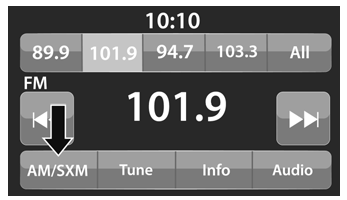
Uconnect 3 With 5-inch Display Changing To SiriusXM®
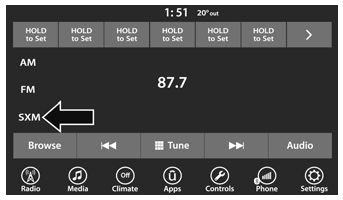
Uconnect 4 With 7-inch Display Changing To SiriusXM®
SiriusXM® Satellite Radio uses direct satellite-to-receiver broadcasting technology to provide clear, coast-to-coast radio content. SiriusXM® is a subscription-based service.
Visit siriusxm.com/getallaccess or review your SiriusXM® Radio pamphlet in your Owner’s Manual kit for more information.
SiriusXM® services require subscriptions, sold separately after the trial included with the new vehicle purchase. If you decide to continue your service at the end of your trial subscription, the plan you choose will automatically renew and bill at then-current rates until you call SiriusXM® at 866-635-2349 to cancel. See SiriusXM® Customer Agreement for complete terms at www.siriusxm.com (US) or www.siriusxm.ca (Canada).
All fees and programming subject to change. SiriusXM® satellite service is available only to those at least 18 and older in the 48 contiguous US and D.C. Our SiriusXM® satellite service is also available in Canada and Puerto Rico (with coverage limitations). SiriusXM® Internet radio service is available throughout their satellite service area and in AK. © 2020 SiriusXM® Radio Inc. SiriusXM® and all related marks and logos are trademarks of SiriusXM® Radio Inc.
This functionality is only available for radios equipped with a Satellite receiver. In order to receive satellite radio, the vehicle needs to be outside with a clear view to the sky.
If the screen shows Acquiring Signal, you might have to change the vehicle’s position in order to receive a signal. In most cases, the satellite radio does not receive a signal in underground parking garages or tunnels.
No Subscription
Radios equipped with a Satellite receiver require a subscription to the SiriusXM® Service. When the Radio does not have the necessary subscription, the Radio is able to receive the Preview channel only.
Acquiring SiriusXM® Subscription
To activate the SiriusXM® Satellite Radio subscription, US residents visit siriusxm.com/ getallaccess or call: 1-800-643-2112
Canadian residents visit https:// www.siriusxm.ca/ or call: 1-888-539-7474.
NOTE:
You will need to provide the SiriusXM® ID (RID) located at the bottom of the Channel 0 screen.
The Satellite Mode is activated by a press of the SXM button on the touchscreen.
When in Satellite Mode:
- The SXM button on the touchscreen is highlighted.
- The SiriusXM® Presets are displayed at the top of the screen.
- The SiriusXM® Channel Number is displayed in the center.
- The Program Information is displayed at the bottom of the Channel Number.
- The SiriusXM® function buttons are displayed below the Program Information.
Tuning is done by operating the Tune Knob or by Direct Tune, similar to other Radio Bands.
In addition to the tuning operation functions common to all radio modes, the replay, Traffic/ Weather button, and Favorite button functions are available in SiriusXM® Mode.
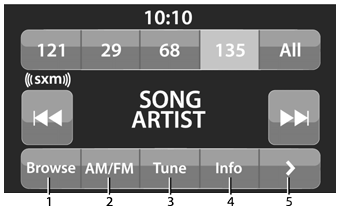
Uconnect 3 With 5-inch Display SiriusXM® Satellite Radio
- Browse
- Radio Bands
- Direct Tune
- Info Button
- Next Button
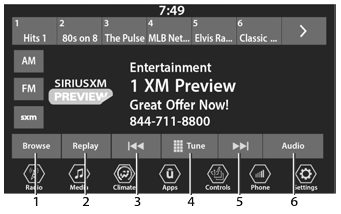
Uconnect 4 With 7-inch Display SiriusXM® Satellite Radio
- Browse
- Replay
- Seek Down Button

- Direct Tune Button
- Seek Up Button

- Audio Settings Button
Replay
The replay function provides a means to store and replay up to 22 minutes of music audio and 48 minutes of talk radio. Once the channel is switched, content in replay memory is lost.
Press the Replay button on the touchscreen. The play/pause, rewind/forward and live buttons will display at the top of the screen, along with the replay time.
You can exit by pressing the Replay button on the touchscreen any time during the Replay Mode.
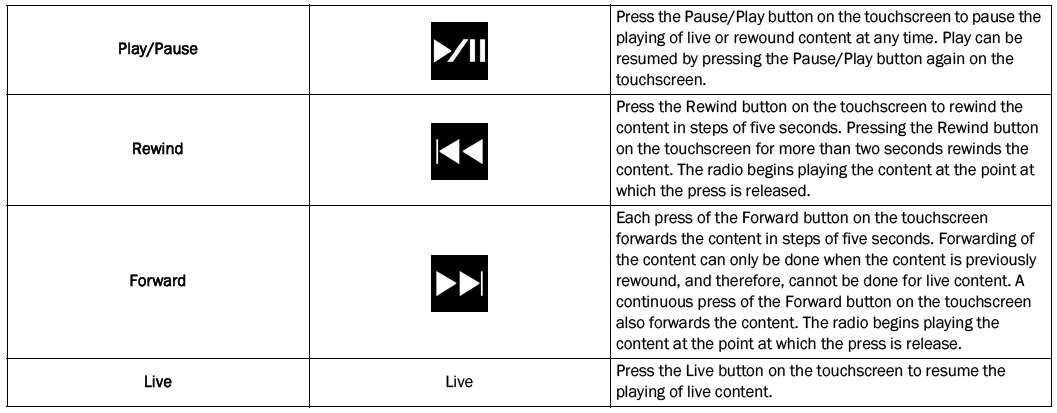
Favorites
Press the Favorites button on the touchscreen to activate the favorites menu, which will time out within 20 seconds in absence of user interaction.
You can exit the Favorites Menu by a press of the X button.
The favorites feature enables you to set a favorite artist or song that is currently playing. The radio then uses this information to alert you when either the favorite artist or song is being played at any time by any of the SiriusXM® Channels.
The maximum number of favorites that can be stored in the Radio is 50.
Favorite Artist: While the song is playing, to set a favorite artist, press the Favorites button on the touchscreen and then the Favorite Artist button on the touchscreen.
Favorite Song: While the song is playing, to set a favorite song, press the Favorites button on the touchscreen and then the Favorite Song button on the touchscreen.
Browse In SXM
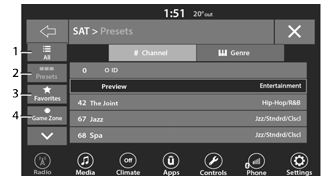
Uconnect 4 With 7-inch Display Browse Button
- All Button
- Presets Button
- Favorites Button
- Game Zone Button
Press the Browse button on the touchscreen to edit Presets, Favorites, Game Zone, and Jump settings, along with providing the SiriusXM® Channel List.
This Screen contains many submenus. You can exit submenus to return to a parent menu by pressing the Back arrow.
All
Press the All button on the Browse Screen. When pressing the All button, the following categories become available:
Channel List Press the Channel List to display all the SiriusXM® Channel Numbers. You can scroll the Channel List by pressing the Up and Down arrows, located on the right side of the screen. Scrolling can also be done by operating the Tune/Scroll knob.
Genre List Press the Genre button on the touchscreen to display a list of Genres. You can select any desired Genre by pressing the Genre List. The radio tunes to a channel with the content in the selected Genre.
Presets — If Equipped
Press the Presets button (if equipped) located at the left of the Browse screen.
You can scroll the Presets list by pressing the Up and Down arrows located at the right side of the screen. Scrolling can also be done by operating the Tune/Scroll knob as well.
Preset Selection
A preset can be selected by pressing any of the listed Presets, or by pushing the Enter/Browse button on the Tune/Scroll knob to select the currently highlighted Preset. When selected, the Radio tunes to the station stored in the Preset.
Deleting A Preset
A preset can be deleted in the Presets Browse screen by pressing the Trash Can icon for the corresponding preset.
Favorites
Press the Favorites button on the Browse screen.
The Favorites menu provides a means to edit the Favorites list and to configure the Alert Settings, along with providing a list of Channels currently airing any of the items in the Favorites list.
You can scroll the Favorites list by pressing the Up and Down arrows located at the right side of the screen. Scrolling can also be done by operating the Tune/Scroll knob as well.
Remove Favorites
Press the Remove Favorites tab at the top of the screen. Press the Delete All button on the touchscreen to delete all of the Favorites or press the Trash Can icon next to the Favorite to be deleted.
Alert Settings
Press the Alert Settings tab at the top of the Favorites screen. The Alert Settings menu allows you to choose from a visual alert or audible and visual alert when one of your favorites is airing on any of the SiriusXM® channels.
Game Zone
Press the Game Zone button, located at the left of the Browse screen. This feature provides you with the ability to select teams, edit the selection, and set alerts.
On-Air
Press the On-Air tab at the top of the screen. The On-Air list provides a list of Channels currently airing any of the items in the Selections list, and pressing any of the items in the list tunes the radio to that channel.
Select Team Or Add/Delete — If Equipped
Press the Select Team or Add/Delete button on the touchscreen to activate the League Scroll list. Press the chosen league and a scroll list of all teams within the league will appear, then you can select a team by pressing the corresponding box. A check mark appears for all teams that are chosen.
Remove Selection/Trash Can Icon
Press the Remove Selection tab at the top of the screen. Press the Delete All button on the touchscreen to delete all of the selections or press the Trash Can icon next to the selection to be deleted.
Alert Settings
Press the Alert Setting tab at the top of the screen. The Alert Settings menu allows you to choose from “Alert me to on-air games upon start” or “Alert upon score update” or both when one or more of your selections is airing on any of the SiriusXM® channels.
Tune Start
Tune Start begins playing the current song from the beginning when you tune to a music channel using one of the 12 presets. This feature occurs the first time the preset is selected during that current song.
Setting Presets
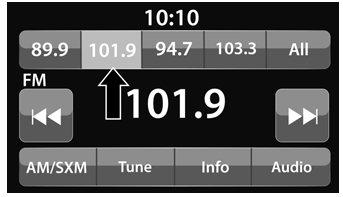
Uconnect 3 With 5-inch Display Radio Presets
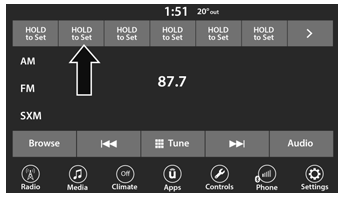
Uconnect 4 With 7-inch Display Radio Presets
The Presets are available for all Radio Modes, and are activated by pressing any of the Preset buttons, located at the top of the screen.
When you are on a station that you wish to save as a preset, press and hold the numbered button on the touchscreen for more than two seconds.
The Radio stores up to 12 presets in each of the Radio Modes.
A total of six presets will appear on the screen. You can switch between the radio presets list by pressing the Arrow button located in the upper right of the radio touchscreen.
For the Uconnect 3 With 5-inch Display
A set of four presets will appear on the screen. Press the All button to view all saved presets. To remove a saved preset, a new preset must be saved over the old one.
Preset Features — If Equipped
Browse In AM/FM
When in either AM or FM, the Browse Screen provides a means to edit the Presets List and is entered by pushing the Enter/Browse button.
Scrolling Preset List
Once in the Browse Presets screen, you can scroll the preset list by rotation of the Tune/ Scroll knob or by pressing the Up and Down Arrow keys, located on the right of the screen.
Preset Selection From List
A preset can be selected by pressing any of the listed Presets, or by pushing the Enter/Browse button on the Tune/Scroll knob to select the currently highlighted Preset.
When selected, the radio tunes to the station stored in the Presets.
Deleting Presets
A preset can be deleted in the Presets Browse screen by pressing the Trash Can icon for the corresponding preset.
Return To Main Radio Screen
You can return to the Main Radio Screen by pressing the X button or the Back Arrow button when in the Browse Presets screen.
Audio Settings
Press the Audio button within the settings main menu to activate the Audio Settings screen.
The audio settings can also be accessed on the Radio Mode screen by pressing the Audio button. You can return to the Radio screen by pressing the X button.
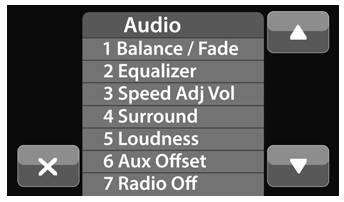
Uconnect 3 With 5-inch Display
- Balance/Fade
- Equalizer
- Speed Adjusted Volume
- Surround Sound
- Loudness
- AUX Volume Offset
- Radio Off With Door — If Equipped
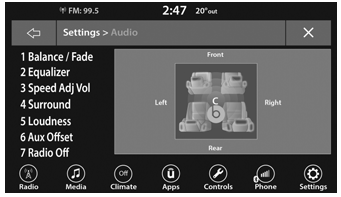
Uconnect 4 With 7-inch Display
- Balance/Fade
- Equalizer
- Speed Adjusted Volume
- Surround Sound
- Loudness
- AUX Volume Offset
- Radio Off With Door
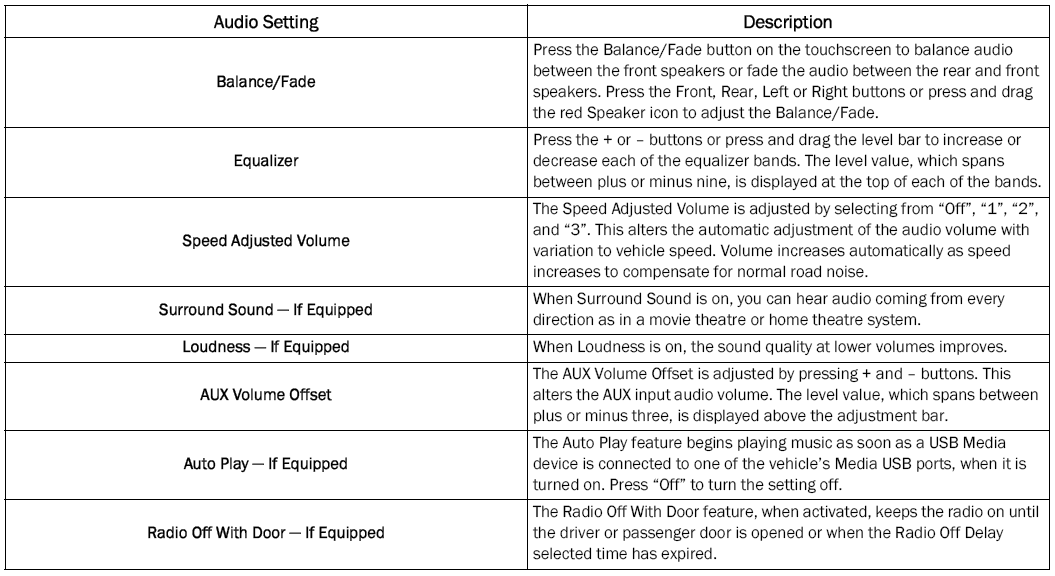
 Radio Controls
Radio Controls
Uconnect 3 With 5-inch Display
Preset Radio Stations
All Preset Radio Stations
Radio Band (AM/FM)
Seek Down
Tune
Station Info
Seek Up
Audio Settings
Uconnect 4 With 7-inch Display
Radio Bands
Preset Radio Stations
View Next Preset Radio Stations
Status Bar
Browse Button
Seek Down
Tune Button
Seek Up
Audio Settings
Bottom Bar
The radio is equipped with the following modes:
AM
FM
SiriusXM® Satellite Radio (if equipped)
Press the Radio button on the touchscreen to
enter the Radio Mode...
 Media Mode
Media Mode
..
Other information:
Jeep Wrangler 2018-2025 Owners Manual: INSTRUMENT CLUSTER DISPLAY
Your vehicle will be equipped with an instrument cluster display, which offers useful information to the driver. With the ignition in the OFF mode, opening/closing of a door will activate the display for viewing, and display the total miles, or kilometers, in the odometer...
Jeep Wrangler 2018-2025 Owners Manual: NORMAL OPERATION — DIESEL ENGINE
Observe the following when the diesel engine is operating: All message center lights are off. Malfunction Indicator Light (MIL) is off. Engine Oil Pressure telltale is not illuminated. Voltmeter operation. The voltmeter may show a gauge fluctuation at various engine temperatures...
